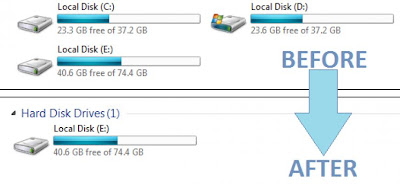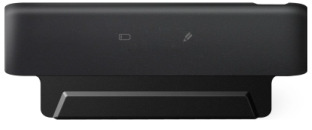Google Chrome is the best and fastest web browser among web browsers software. Most of us use Google Chrome including me as our web browser for fastest access in the web. It has more than 310+ million users worldwide. If you are really a fan of Google Chrome and if you are very much used to it, then certainly you may wish to carry it wherever you go.
Now Google Chrome has released the latest version of Google Chrome portable version 24.0.1312.57. This latest version of Chrome portable is designed simply and stylish. You can have your,
Favorite bookmarks
Saved passwords
All History and everything that you want at any time.
You can simply install Chrome Portable setup file into your USB pen drive, and start web browsing from anywhere and from any PC. Portable Chrome is having all the features which you get in a usual Chrome PC version.
“Like us” on Facebook to engage with us and stay informed of news and information...