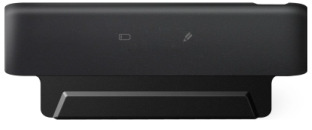It's quite easy to Zoom out Facebook thumbnail Photo and you can see it properly. As Facebook thumbnails are quite smaller and not easy to see properly sometimes. Using shown method, you can just take your mouse over any thumbnail on Facebook and without clicking you can see a larger image of the thumbnail pic.
Let's see how we can zoom out a thumbnail photo on Facebook.
Step 1: Install extension for Google Chrome, based on your browser.
Step 2: Restart your web browser
Step 3: Login to your Facebook Profile
Step 4: Take Mouse over any friend's thumbnail and just wait for a second (Don't click)
Step 5: you can see Zoom out image as per below
Hope this Post will help you to use your Facebook more better.
“Like us” on Facebook to engage with us and stay informed of news and information...
Let's see how we can zoom out a thumbnail photo on Facebook.
Step 1: Install extension for Google Chrome, based on your browser.
Step 2: Restart your web browser
Step 3: Login to your Facebook Profile
Step 4: Take Mouse over any friend's thumbnail and just wait for a second (Don't click)
Step 5: you can see Zoom out image as per below
Hope this Post will help you to use your Facebook more better.
“Like us” on Facebook to engage with us and stay informed of news and information...